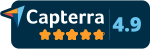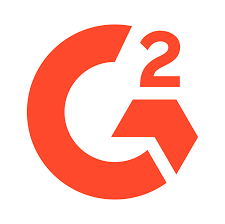Dorms Process
In dorms process you will be able to see the students staying in the dorm rooms and add students the the available rooms.
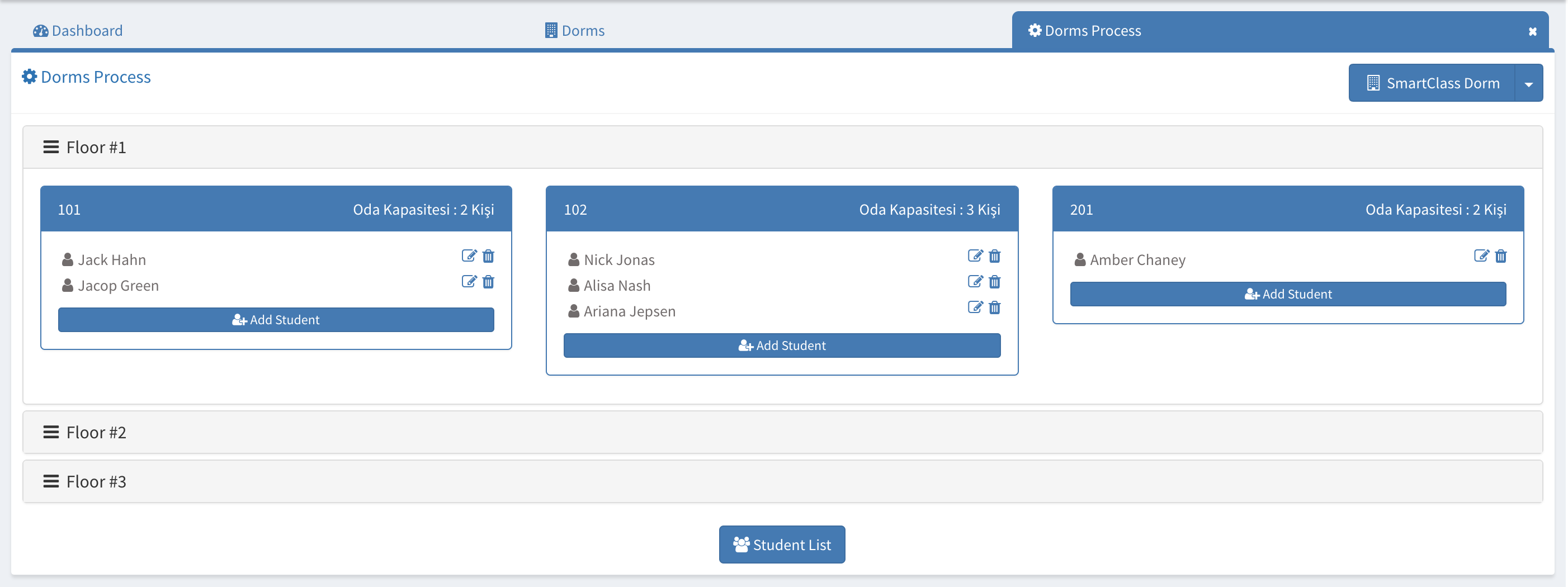
First, you need to select the dorm that you would work on.
After selecting the dorm, the floors will be shown. Click on the floor to see the rooms and student staying in the rooms will be shown.
You can add students to the rooms if the capacity is empty.
Add Student to Room
To add student to a room, click on the +Add Student button under the room you would like to add in.
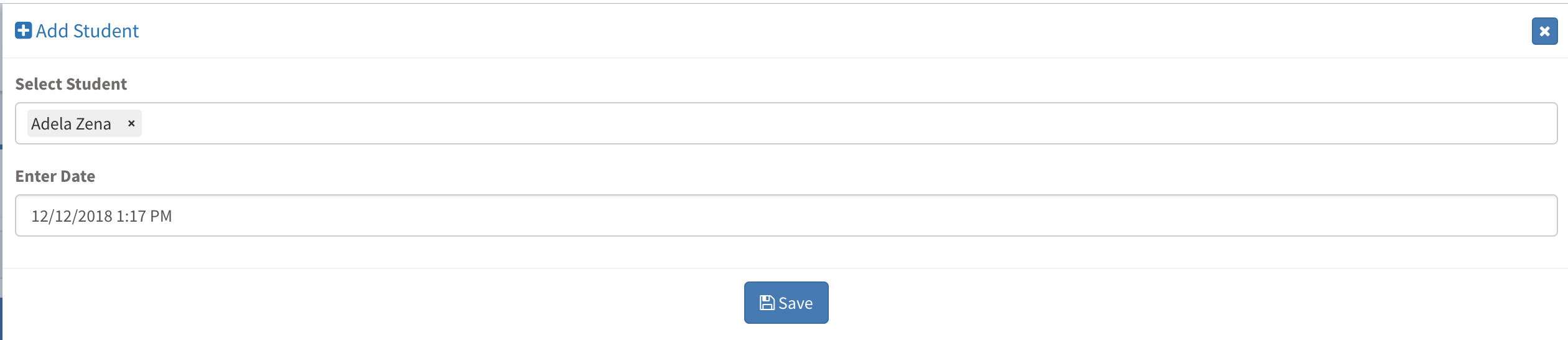
After selecting the student and their dorm admission date, click Save and student will be automatically added.
Edit Student Information
To edit a student information in the room, click on the "Pen" icon located next to their name.
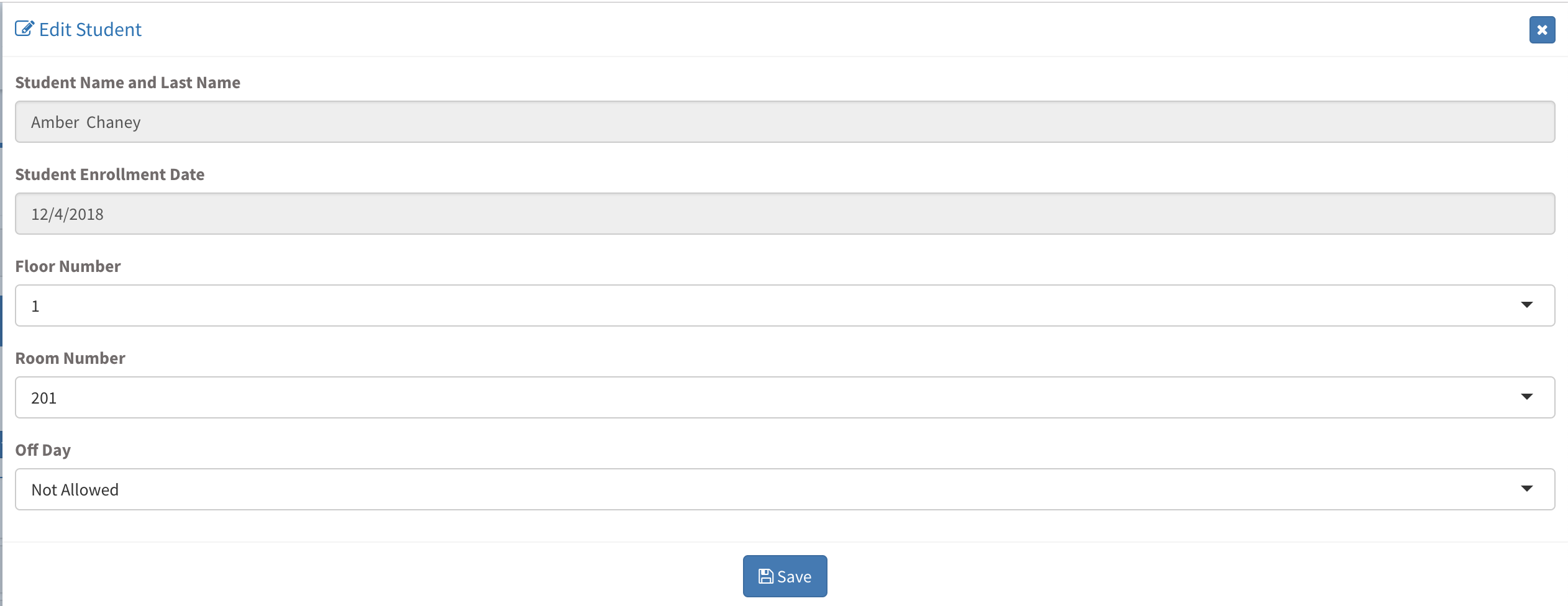
After selecting the desired changes, click save.
Student List
You can access the complete student list in the selected dorm by just clicking "Student List" button located at the bottom center of the page.
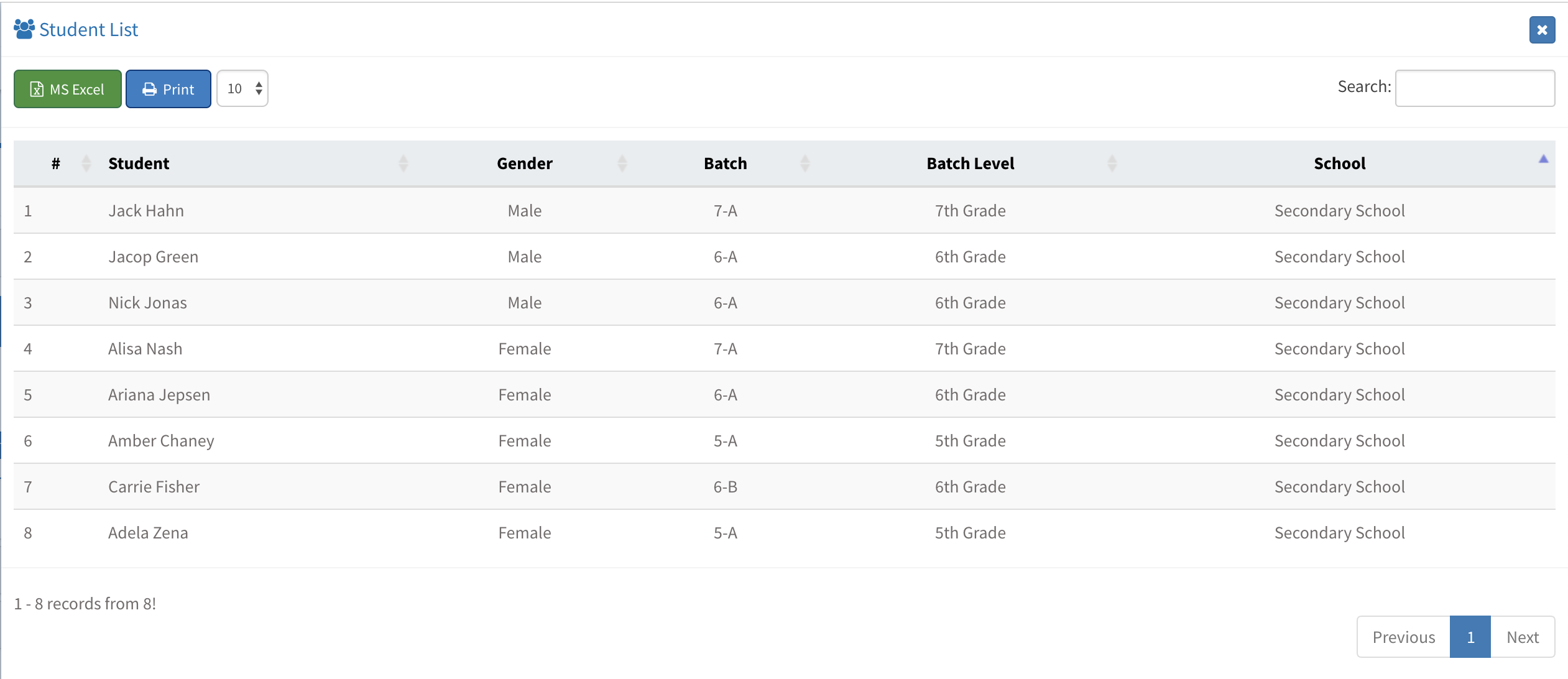
The student list will be automatically updated when a new student enrolled in to a room.
Other Sub Modules in the Module
All Modules
We are so proud of our product. It really has everything you need.
Measurement and Assessment
Behavior Assessment
Attendance
Academic
Guidance and Counseling
Communication
Support Units
Library
School Buses
School Reports
- Personnel Reports
- Batch Reports
- Student Lists
- Detailed Student Report
- Absence Report
- Capacity Report
- Inactive Students Reports
- Class Teacher Board Reports
- Specific Behavior Report
- Discipline Fine Report
- Activities Report
- Enrollment Interview Report
- Admission Interview Status Report
- Dorm Attendance Report
- Pre Admissions Reports
- Teacher Attendance Report
Academic Reports
- Behavior Scoring Point
- Homework Report
- Homework Time Report
- Homework Type Report
- Schedule Reports
- PTM Reports
- Canceled PTC Reports
- Study Appointment Reports
- Scholarship Interviews Report
- Guidance Notes Reports
- PTM Guidance Notes Reports
- Class Guidance Notes Report
- Club Participation Report
- Club Attendance Report
- Social Projects Report
Financial Reports
Settings
- Logo Settings
- LDAP Servers
- Preferences
- Widgets Settings
- Menu Settings
- User Type Permissions
- Admission Presentation Settings
- Enrollment Settings
- Enrollment Contracts
- Student Certificates
- Academic Report Types
- Moodle Settings
- Sakai Settings
- Calendars
- Bell Schedule
- Email Service Provider
- Text Message (SMS) Service Provider
- Student Mandatory Fields
- Absence Settings
- Daily Routine Settings
- Daily Attendance Settings