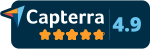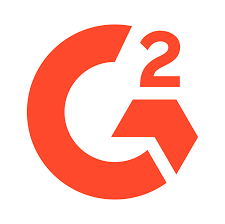Multiple Intelligence Tests
Like Guidance Survey Forms, you can also create Multiple Intelligence Tests in SmartClass.
As we will show you now, the understanding is no different than setting up the Guidance Survey Forms.

You can create tests by clicking +Add button on the right side of the panel.
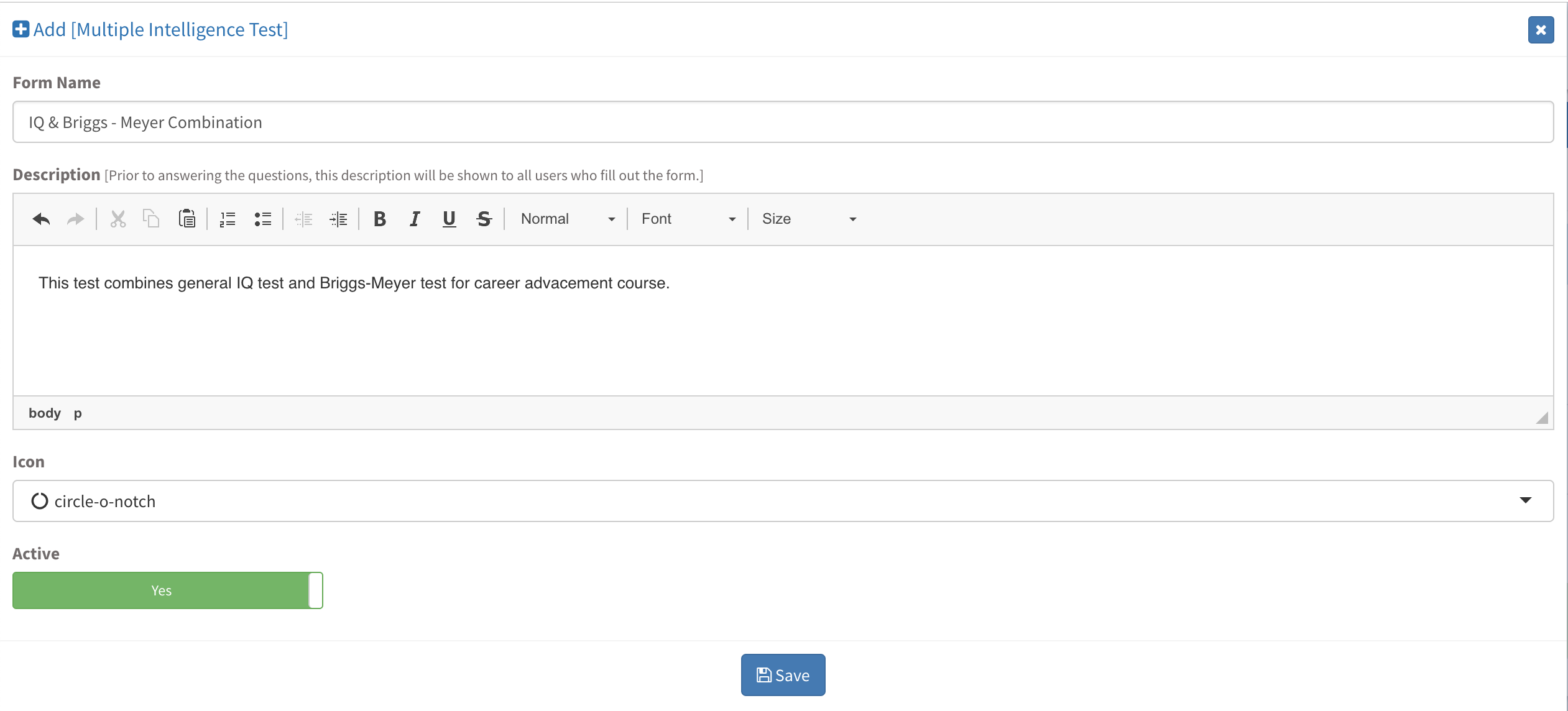
Click Save to finish creating a test.
When finished creating a test, click on Add Question to build your test.
Important Note: These test are not classroom test for academic purposes, these test should be used for Intelligence Evaluations only. Academic exams and tests can be found under Academic menu.
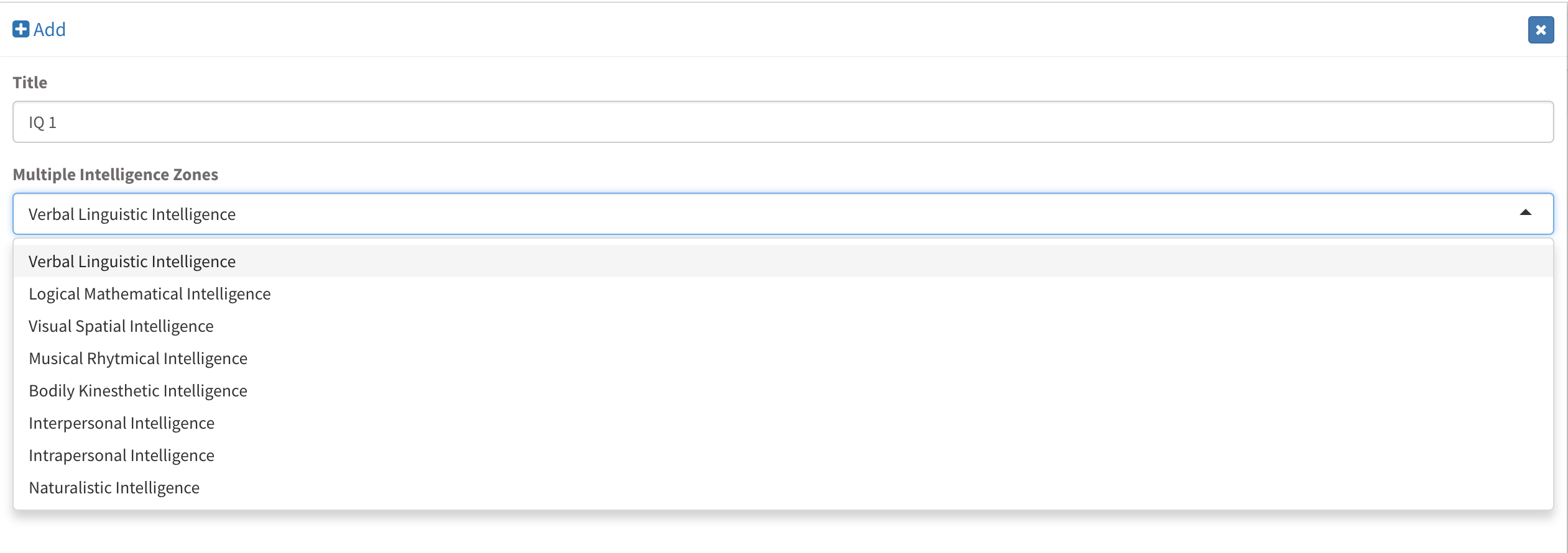
After completing creating a question, click Save and exit.
When complete adding questions, click on Settings to add evaluations. The evaluations are Scale and Scale Point Ranges.


When finished adding scoring ranges, we can move on to assigning the test to students.
Click, Assign the Test to Students (blue colored button on the bottom) to notify them that a test has been assigned to them.

In the student assignment test page, you can do multiple actions;
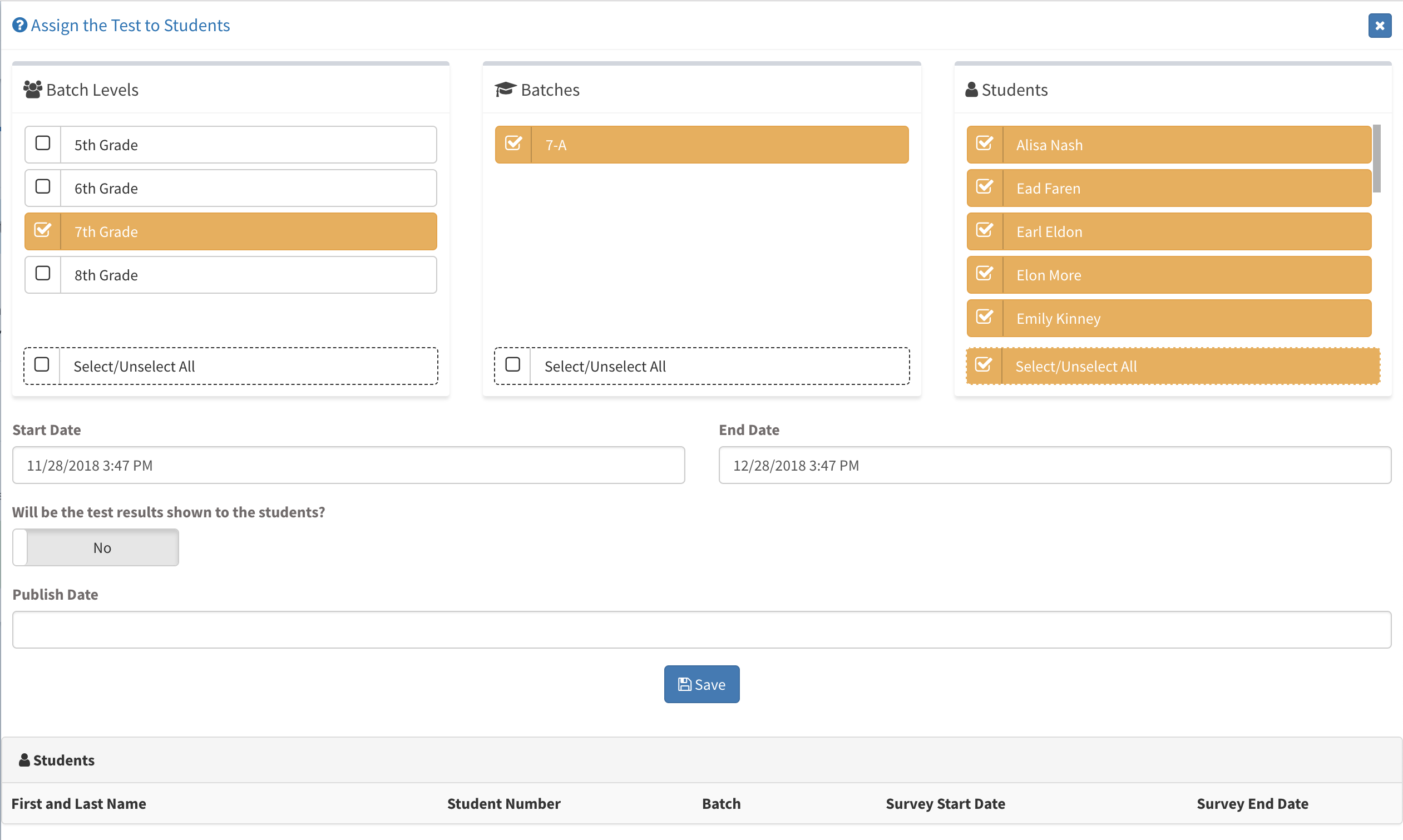
The difference from Guidance Survey Forms is that you can choose to publish the results to students or not. When closed, you have to choose a dat for publishing the results to continue.
Click Save to continue.
When you click save, the panel will be closed and will return you to the main screen where you can see the assigned students of the test and live situation of your survey.

To see more in detail, click on Form Results and you can see which of the students replied.

Other Sub Modules in the Module
All Modules
We are so proud of our product. It really has everything you need.
Measurement and Assessment
Behavior Assessment
Attendance
Academic
Guidance and Counseling
Communication
Support Units
Library
School Buses
School Reports
- Personnel Reports
- Batch Reports
- Student Lists
- Detailed Student Report
- Absence Report
- Capacity Report
- Inactive Students Reports
- Class Teacher Board Reports
- Specific Behavior Report
- Discipline Fine Report
- Activities Report
- Enrollment Interview Report
- Admission Interview Status Report
- Dorm Attendance Report
- Pre Admissions Reports
- Teacher Attendance Report
Academic Reports
- Behavior Scoring Point
- Homework Report
- Homework Time Report
- Homework Type Report
- Schedule Reports
- PTM Reports
- Canceled PTC Reports
- Study Appointment Reports
- Scholarship Interviews Report
- Guidance Notes Reports
- PTM Guidance Notes Reports
- Class Guidance Notes Report
- Club Participation Report
- Club Attendance Report
- Social Projects Report
Financial Reports
Settings
- Logo Settings
- LDAP Servers
- Preferences
- Widgets Settings
- Menu Settings
- User Type Permissions
- Admission Presentation Settings
- Enrollment Settings
- Enrollment Contracts
- Student Certificates
- Academic Report Types
- Moodle Settings
- Sakai Settings
- Calendars
- Bell Schedule
- Email Service Provider
- Text Message (SMS) Service Provider
- Student Mandatory Fields
- Absence Settings
- Daily Routine Settings
- Daily Attendance Settings