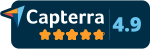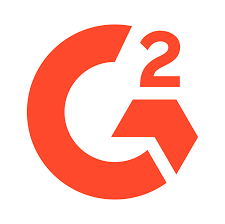Smart Forms
You can create variety of forms and publish them within your website, SmartClass or send them to your users by email.
Create a Form
To create a form, click on "+Add" button located on the left side,
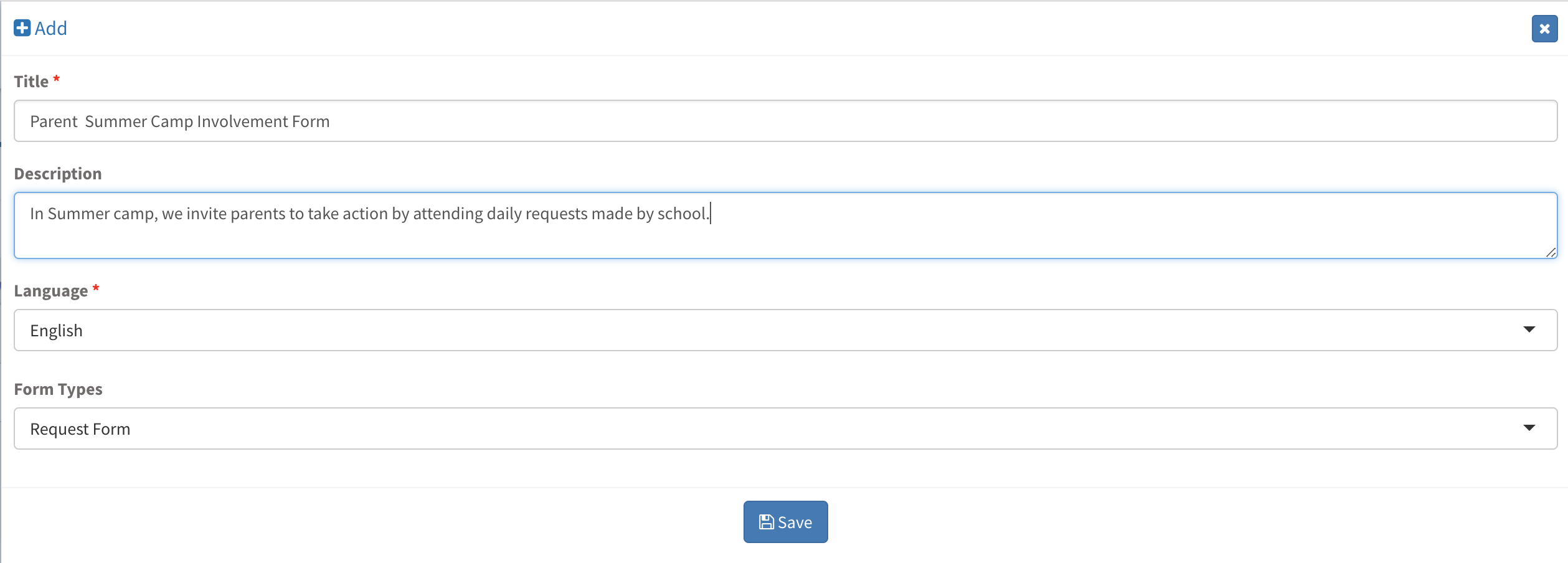
Once completed, click "Save" and SmartClass will automatically create the form.
Visibility Settings
Once done creating the form, we move on to edit the visibility settings and choose under which user menu the form will be visible.
You can create multiple forms with different users to see from internal forms to external forms.
To select visibility, click on Visible in the Menu section and select the users you would like to show your form.

Once user types are chosen click on check button and SmartClass will automatically save the form to be shown to the audience you have selected.
Public Link
Public Links are section where you would like your form to be alive and interacted with.
This could be your schools website to Google or you can select a place in SmartClass if you would like to keep it in the platform.
To create a public link, click on Actions and click Create Public Link.
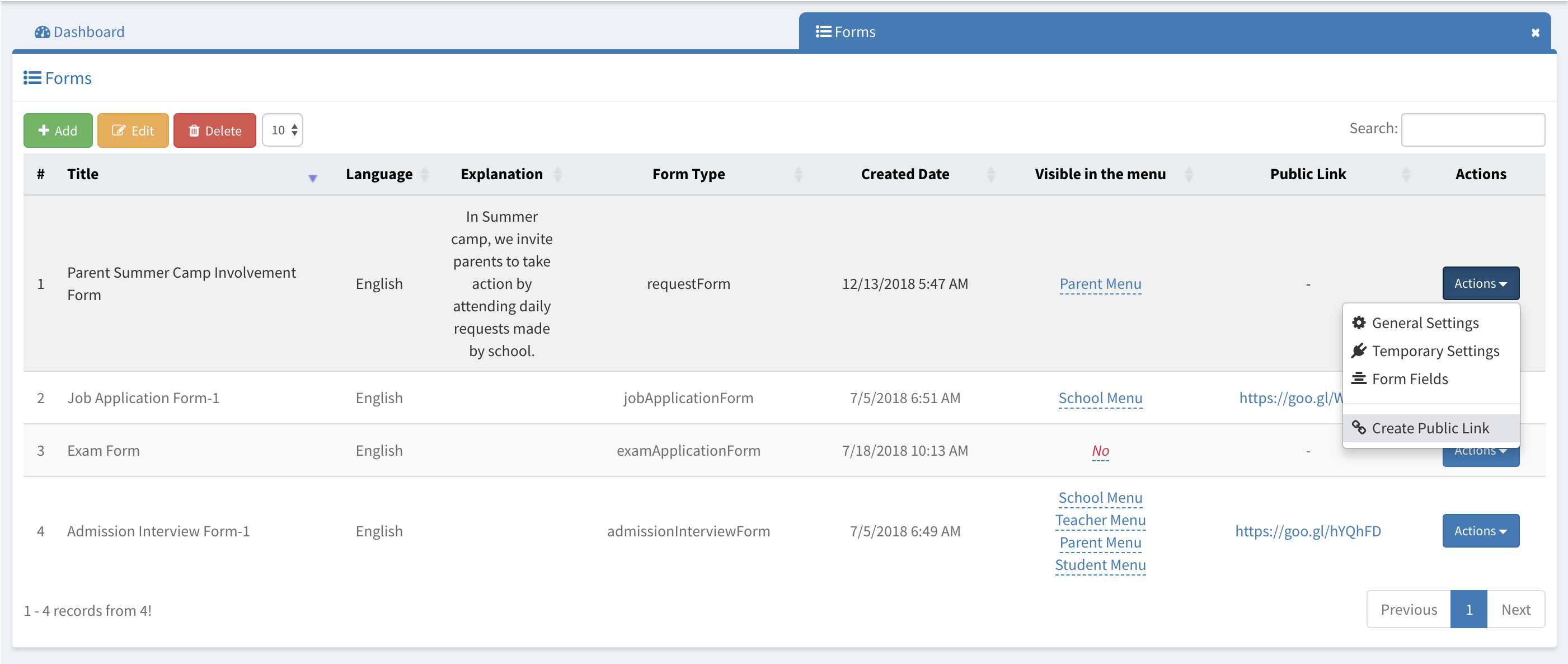
Once the public is created, you can start publishing your form with the link anywhere you like.
General Settings
In general settings, you can start customizing your form.
To customize the design for your form, click Actions and click General Settings.

Click Save when done and you can move on to next step on completing your forms.
Temporary Settings
You can select the dates you would like your form to be live.
Go to Actions and click on Temporary Settings for editing your forms live dates.

Click Save when done and your form will run in the dates you have selected.
Form Fields
In form fields, you can opt-in previously created fields to be shown.
These options are created by SmartClass for easy access and can be adjusted by swiping the switches to Yes / No.



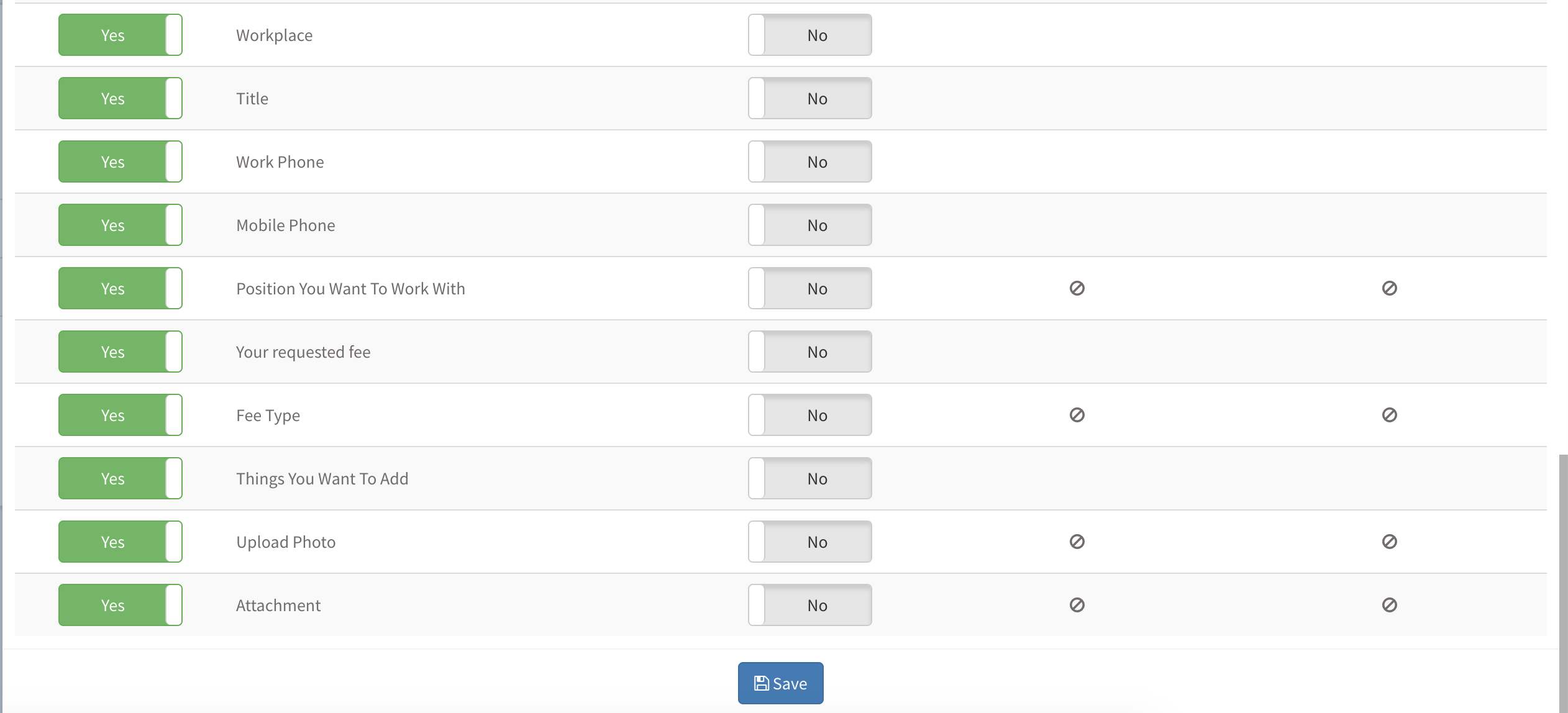
Click Save to complete your forms options and required fields.
Your form is now finished and read your publishing.
You can click the public link to test and see your form.
According to your selections, the form can be 7 pages long at maximum to get the most detailed answers possible.
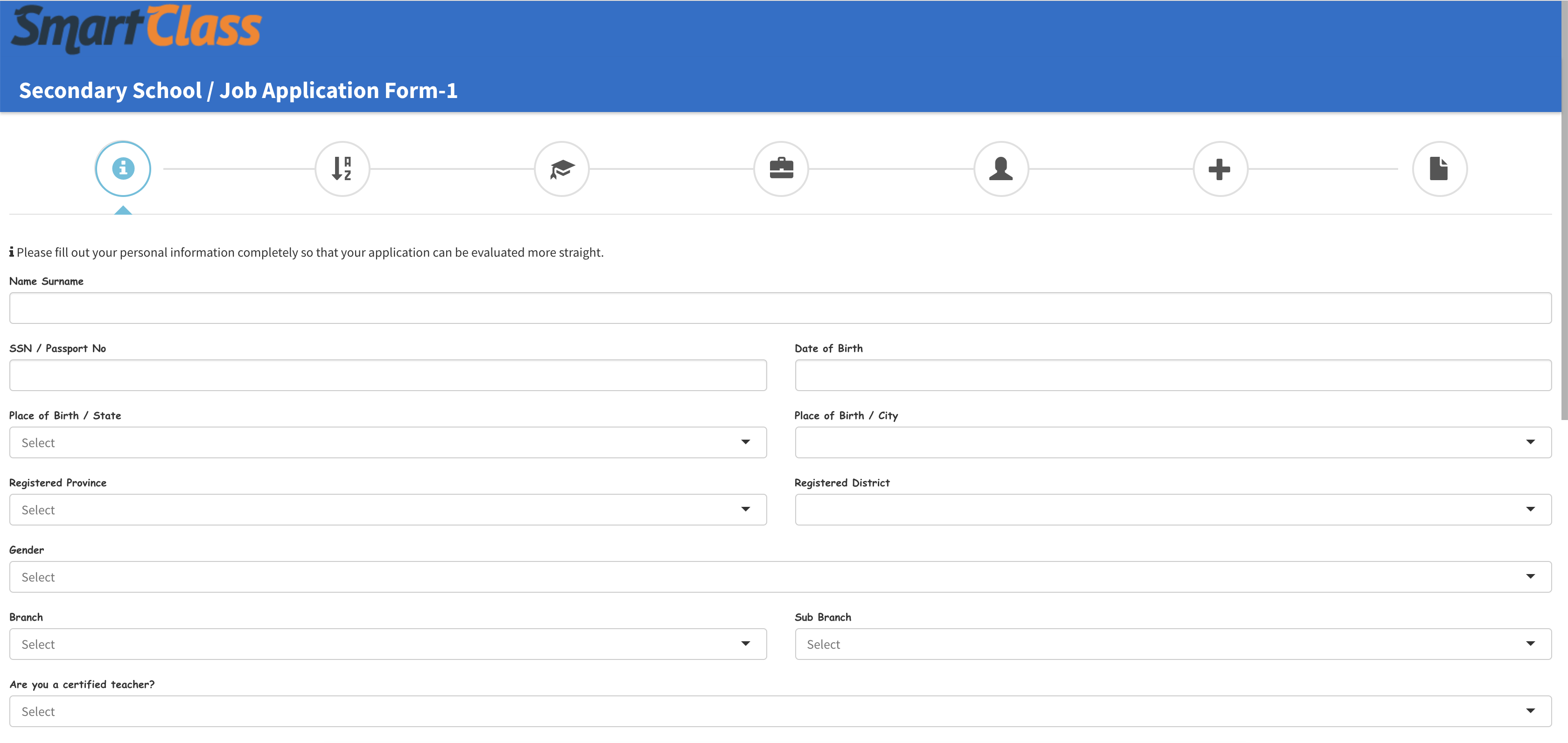
Other Sub Modules in the Module
All Modules
We are so proud of our product. It really has everything you need.
Measurement and Assessment
Behavior Assessment
Attendance
Academic
Guidance and Counseling
Communication
Support Units
Library
School Buses
School Reports
- Personnel Reports
- Batch Reports
- Student Lists
- Detailed Student Report
- Absence Report
- Capacity Report
- Inactive Students Reports
- Class Teacher Board Reports
- Specific Behavior Report
- Discipline Fine Report
- Activities Report
- Enrollment Interview Report
- Admission Interview Status Report
- Dorm Attendance Report
- Pre Admissions Reports
- Teacher Attendance Report
Academic Reports
- Behavior Scoring Point
- Homework Report
- Homework Time Report
- Homework Type Report
- Schedule Reports
- PTM Reports
- Canceled PTC Reports
- Study Appointment Reports
- Scholarship Interviews Report
- Guidance Notes Reports
- PTM Guidance Notes Reports
- Class Guidance Notes Report
- Club Participation Report
- Club Attendance Report
- Social Projects Report
Financial Reports
Settings
- Logo Settings
- LDAP Servers
- Preferences
- Widgets Settings
- Menu Settings
- User Type Permissions
- Admission Presentation Settings
- Enrollment Settings
- Enrollment Contracts
- Student Certificates
- Academic Report Types
- Moodle Settings
- Sakai Settings
- Calendars
- Bell Schedule
- Email Service Provider
- Text Message (SMS) Service Provider
- Student Mandatory Fields
- Absence Settings
- Daily Routine Settings
- Daily Attendance Settings